Use the Publication Type screen to enter the various types of publication or stock types in the library. For example the library may keep books; tapes; videocassettes; journals; periodicals; clippings; photos; etc.
You will not be able to delete Publication types, if there are publications linked to that type
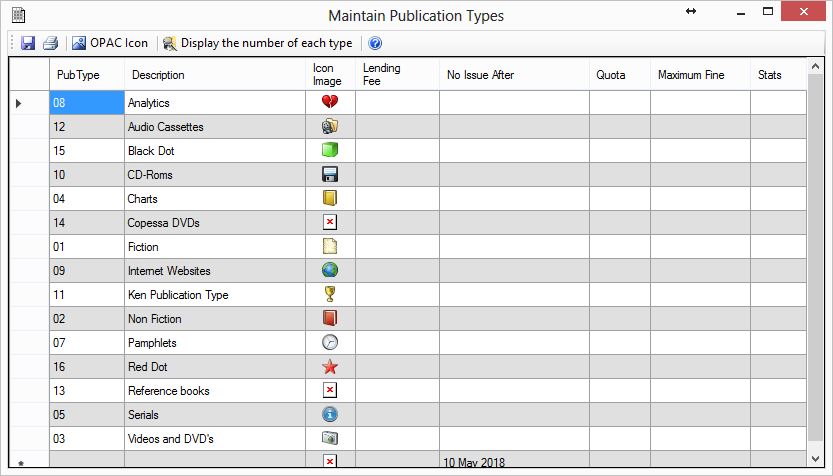
Publication Table Fields
Pub Type and Description
Under the Type column enter a 3-digit number. Enter the description in the Description column.
Icon Image
If you wish to have differnt icons on the OPAC search screen, use the OPAC Icon button to select an ICO file. Some samples have been provided. Others can be downloaded from the internet.
Quota
The maximum number of items a member can take out of this publication type irrespective of the member type. Leave this blank to have no limit. This can be done by typeing in -1 or click the Remove Quota and No Issue After button.
Bespeak
The Number of days for which items can be reserved
No Issue After
All issues of any item, irrespective of the member type will be issued until this date. Leavce this blank if you wish to keep the date unlimited.
Maximum Fine
The maximum fine that can be charged for this Publication Type. Leave it blank if you wish to have no limit by typing in -1
Tool Bar Buttons
Save Button
Any changes must be saved by clicking the save button.
Print Button
The list can be printed using the print button.
OPAC Icon
Select an ICO file to display on OPAC searches. A selection of ICO files have been provided and others can be downlaoaded from the internet
Display the number of each type
This will calculate how many items have been catalogued under each Publication Type
Remove Quota and No Issue
The quota can be removed by entering a -1 in the field. The date can be changed to blank by unselecting the check box. These two circulation restrictions can both be removed by clicking this button